How To Configure Your iPhone for an Exchange Mailbox To Send and Receive Mails
How To Configure Your iPhone for an Exchange Mailbox To Send and Receive Mails
Steps to Configure Your iPhone For an Exchange Mailbox :
Step 1 : First of all
you need to create a account for this. To create the account on your
iPhone just go to Dashboard -> Click Settings -> Under Settings
-> Select Mail, Contacts, Calenders.
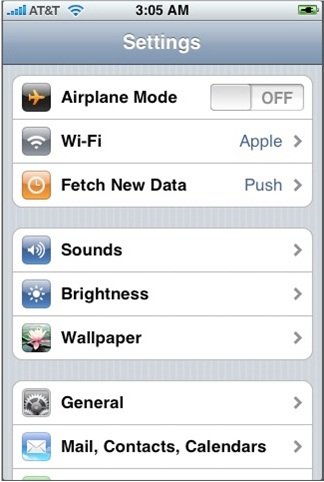
Step 2 : Select Add Account.
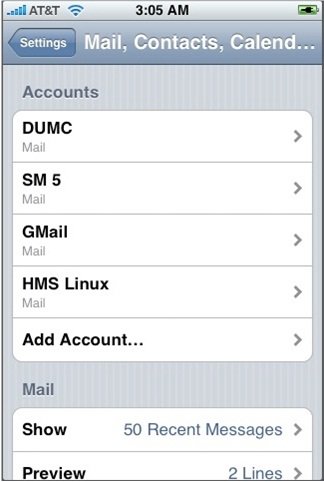
Step 3 : Now Select Microsoft Exchange.
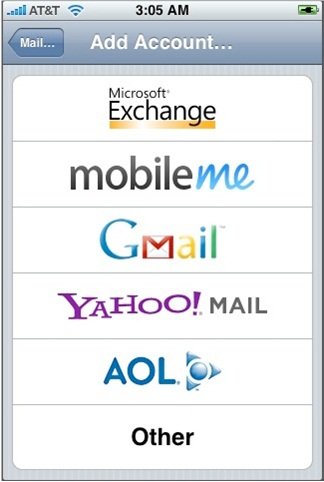
Step 4 : Now just enter this below information :
- Email: Enter full email address.
- Domain: Enter Domain Name (Optional)
- Username: Enter the User Name. (Usually follows the format user_domain.com)
- Password: Enter the password for the mailbox.
- Description: Enter Exchange Account.
- Click on Next.
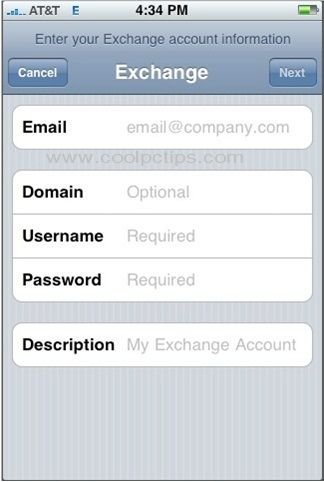
Step 6 : Now Set the following
1) Mail: ON2) Contacts: OFF
3) Calendars: OFF
4) Click on Save.
That’s all. Now you can send and receive
mails from your iPhone as you could do with any Blackberry or PDA. This
article in posted by Subhash. If you have any queries, just comment
here, so that we can respond to them.
Subscribe to:
Post Comments
(
Atom
)
Popular Posts
-
The Conspirator (2010) m720p BluRay x264-BiRD The Conspirator (2010) m720p BluRay x264-BiRD Language: English Matroska | 2.598 GiB...
-
Windows XP Secret tips and tricks Notepad Secrets Create a log Open Notepad On the very first line ...
-
Green Lantern (2011) TS V2 XviD -SiNiSTER Green Lantern (2011) TS V2 XviD-SiNiSTER Language: English 107 Min | 720 x 304 | XviD -...
-
Convert Your 1Gb Memory Card To 2Gb Free ********** May not work in all memory cards ********** Wow this is really possible when i...
-
FREE MOBILE RECHARGE Free Mobile Recharge-MOBILE2HACKING Free Mobile Recharge-MOBILE2HACKING TATA DOCOMO , RELIANCE GSM...
-
Monte Carlo (2011) R5 Cam Audio Xvid- SiNiSTER Monte Carlo (2011) IMDB Info avi 2139kbps | 720x384 25fps | mp3 56kbps | 104mins ...
-
WATCH LIVE TV FOR FREE Watch Live TV on Your PC For Free Now you can watch free Tv on your pc by just using a VLC player. Step 1 : First...
-
Rise Of The Apes 2011 TS XviD AC3-Rx Rise Of The Apes 2011 TS XviD AC3-Rx IMDB Info Language: English 1h 37mn | AVI | 720x320 | ...
-
The Smurfs 2011 New TS Xvid-WiDE The Smurfs 2011 New TS Xvid-WiDE | 1.37 GB Genre: Animation | Comedy | Family IMDB rating:...
-
Priest (2011) BDRip x264 AC3-Zoo Priest (2011) BDRip x264 AC3-Zoo Language: English 87 Min | 1024 x 432 | x264 - 1746Kbps | 2...




No comments :
Post a Comment